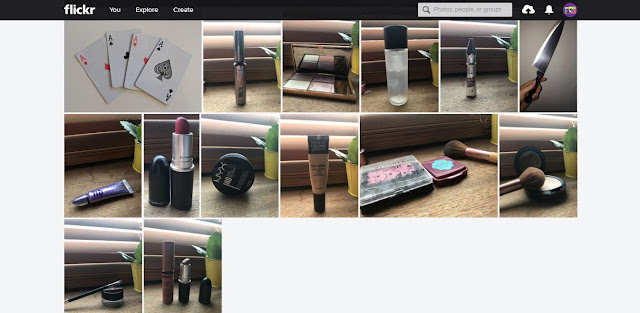I learnt when on the photo shoot you have to direct your actor/actress down to the last detail (for example, pose, where to stand...), as they don't particularly know what they're doing. In addition, I learnt that we have to take a lot of photographs with different poses, expressions... as we may not like a particular image that we thought would work really well.
Friday, 6 October 2017
Technology Trail 2 : Final Cut Pro X
On Final Cut Pro we learnt many different tools, for example the blade tool, this cuts any part of film that you have placed onto the timeline, the letter you press to do this is B. Furthermore we learnt that the letter A goes back to the cursor which is then used to click on the cut part and delete it.
These are the clips that we filmed with our media class, we did this so we could see how the camera worked and what different shots would look like.
We inserted generated gaps in between some of the clips as this allows us to keep clips instead of cutting them. Furthermore you can add these in when you need to align music and clips later on.
We learnt how to add in markers, to do this we use the letter M on the selected area. The markers are used to make two clips align, which therefore helps when trying to match lyrics from both clips. To apply the markers inn the right place we had to zoom in as this allowed us to see the clips easily. We then placed he marker on the clips, we did this with a certain word that stood out, here we used 'Bricks', we then aligned both of the markers and then this was synced. We also over layed the clips as this gave the video a fluid movement.
Tuesday, 3 October 2017
Planning : Principle Photography Props 3
These are a pair of high heels that we intend to use in our video, these link to the lyric 'Dorothy' as the film The Wizard of Oz is referred to, therefore intertextuality is used.
Monday, 2 October 2017
Technology Trial 1 : Final Cut Pro X
This is the first time that I had used Final Cut Pro X a software for video editing. The first step was to use the memory card reader and portable hard drive to upload our footage. We knew that the MAC had recognised these when they appeared on the desktop.
We then clicked on 'Finder' and then onto 'Applications' to locate the program Final Cut Pro X.
The next step was to create an event so we would be able to place our footage on the timeline. I did this by clicking on 'Trial' and then clicking onto 'New Event'. This then gave us a new timeline so we could upload footage.
We then imported our footage onto the event by clicking onto 'File', 'Import' and 'Media' by doing this we could add the shots that we filmed onto the timeline. Once imported we used the scrubber bar to place each clip onto the timeline.
We then clicked on 'Finder' and then onto 'Applications' to locate the program Final Cut Pro X.
The next step was to create an event so we would be able to place our footage on the timeline. I did this by clicking on 'Trial' and then clicking onto 'New Event'. This then gave us a new timeline so we could upload footage.
We then imported our footage onto the event by clicking onto 'File', 'Import' and 'Media' by doing this we could add the shots that we filmed onto the timeline. Once imported we used the scrubber bar to place each clip onto the timeline.
Sunday, 1 October 2017
Subscribe to:
Posts (Atom)